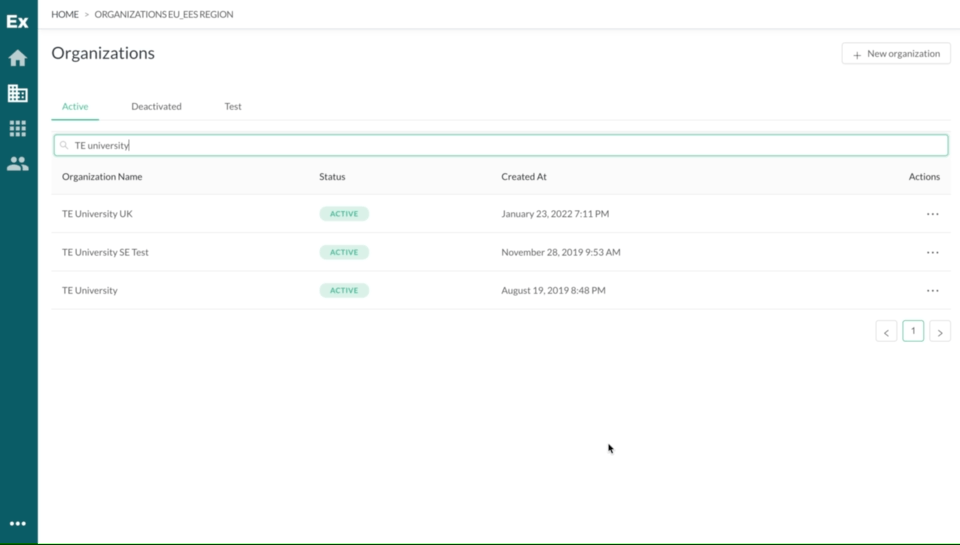TE Preferences Language Support and Configuration
TE Preferences offers support for multiple languages to cater to the diverse needs of users. This article provides information on language options, default language configuration, language in automatic emails, and designing forms in TE Preferences.
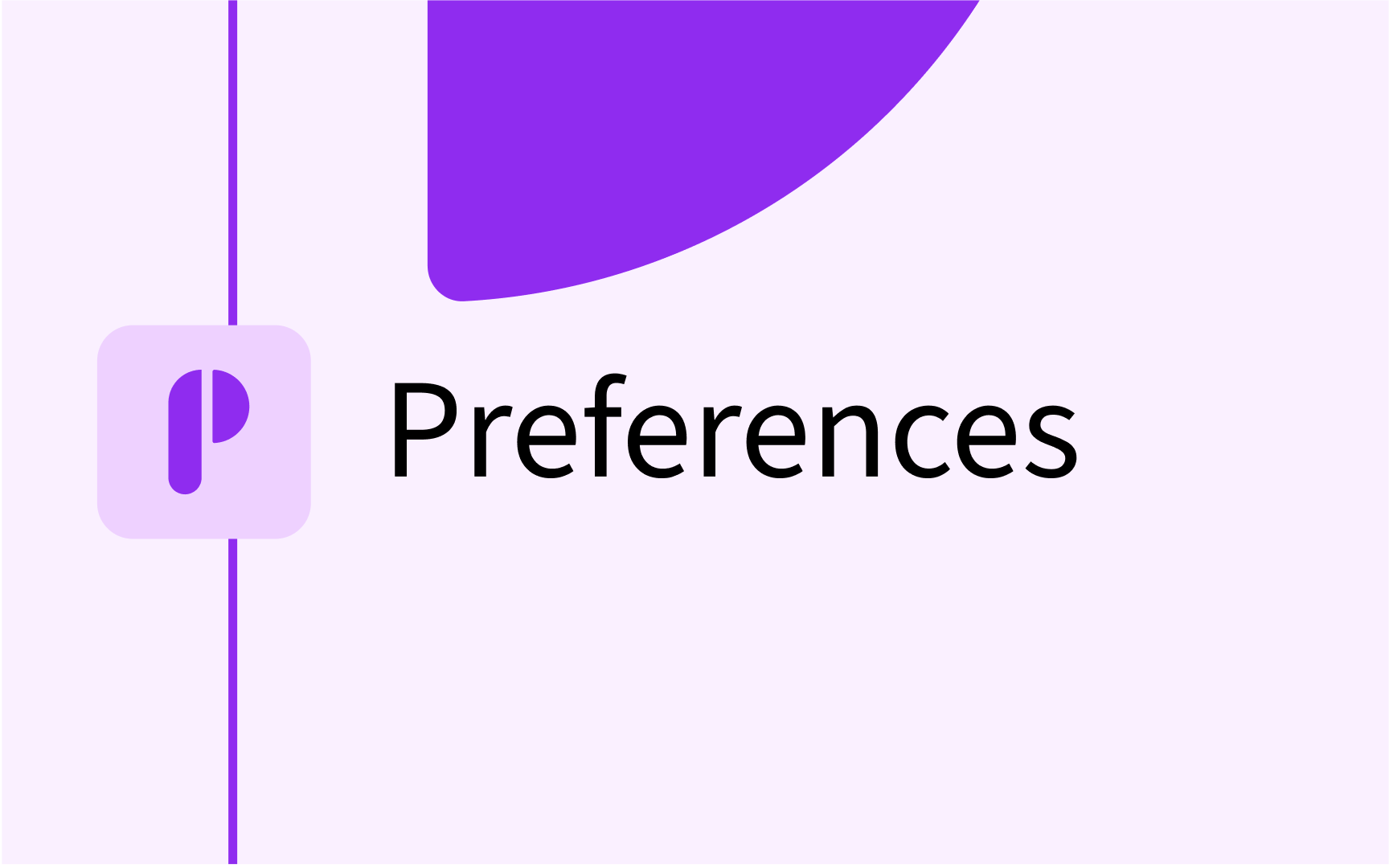
Language Options
TE Preferences currently supports the following languages: English, Swedish, German, French, and Dutch. The default language chosen determines the language for users and submitters when they open the application. However, users have the flexibility to change the language by selecting their desired language from the top bar.
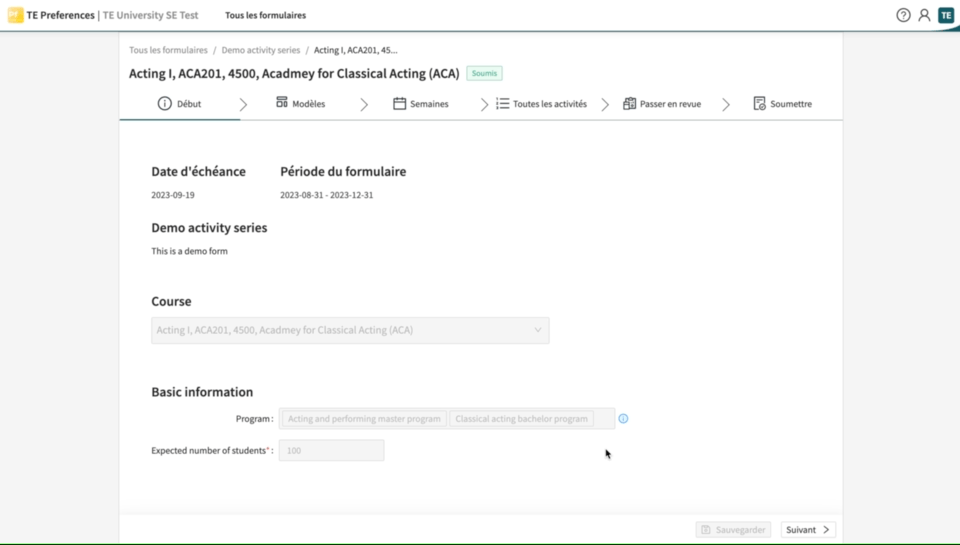
Language in Automatic Emails
In TE Preferences, emails are sent in the same language as the organization's default language. It is important to note that only one default language is supported, and there are no secondary language options for email communication.

Designing Forms
When designing forms in TE Preferences form designer, each form can only have one language version. While it is possible to have the element title in multiple languages side by side, separate form designs in different languages (e.g., one in Dutch and one in English) are not supported.

Configuring Default Language
To configure the default language for your organization in TE Preferences, follow these steps:
- Access TE Admin
- Log in and search for the organisation in the organisations tab, click on the actions menu to the right in the table and select to “View and edit”.
- On the general settings page, select the desired language from the dropdown menu for "Primary Language".
Please note that on our current platform TE Admin can only be accessed by your TimeEdit Customer Success Manager. Please contact our support team or your CS representative for assistance with configuring your default language.