How to book/request equipment
Via TE Reserve you can make equipment bookings for available equipment or request to book available equipment.

Home Page
Home Page
When you log into TE Viewer / Reserve you will be directed to the following screen or your institutions version of it.

The TE Reserve portion of the above screen is title 'Booking Tool":
Reserve options in this example are:
- Room Request
- Event Booker
- Equipment booker
- Availability settings for guest lecturer
Find available Equipment
Find Available Equipment
Select "Equipment booker"
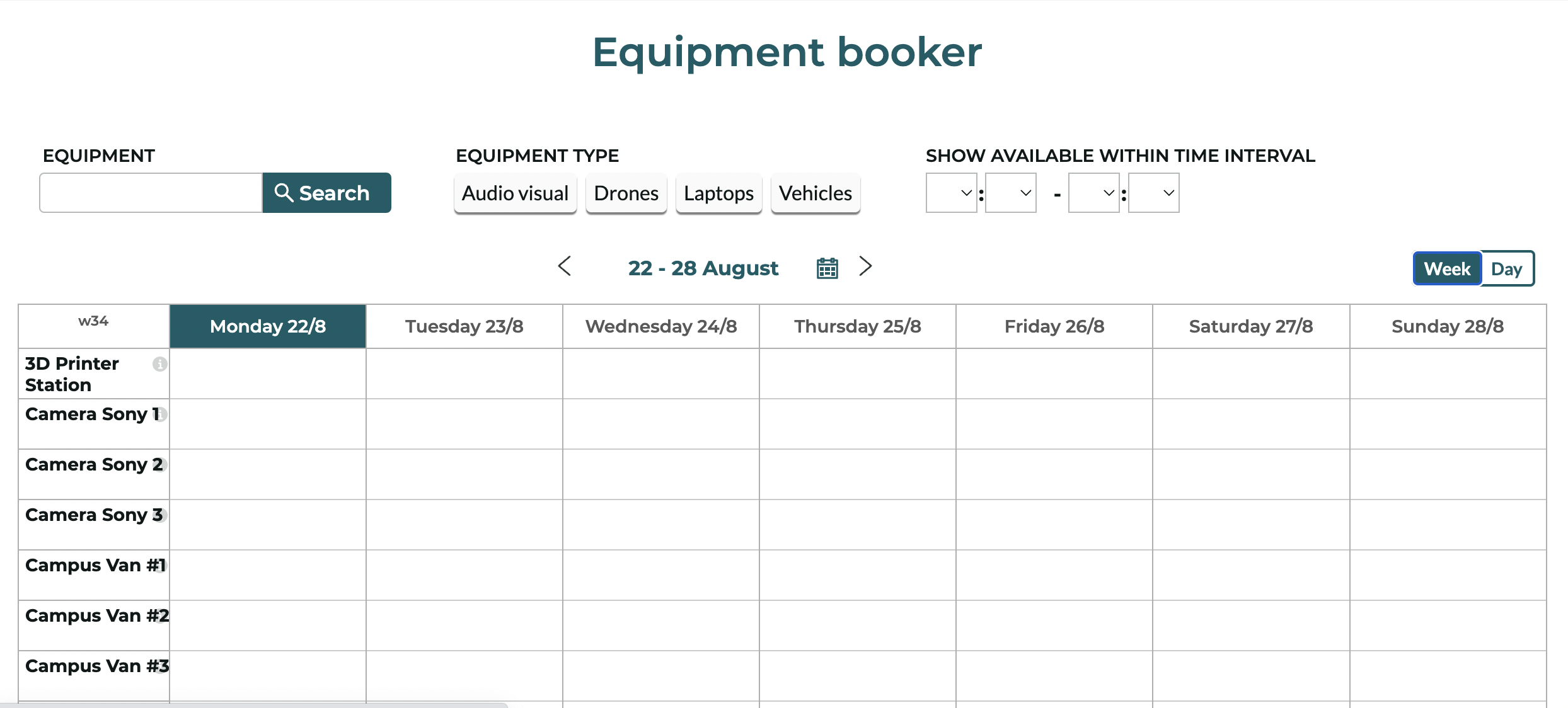
In this example you can :
- Search for the actual equipment(s) (Equipment)
- Select the type of Equipment (TYPE)
Note - the types of search criterias can be set up according to institution’s requirements. This is done via configuration.
The calendar section shows the current week.
Here a user can choose to view all days of the week (Week) or all hours of a day (Day) - this is done by toggling between Week and Day.
Request Equipment
Request Equipment
THe type of information to be included in this form is entirely configurable. You can also set up some workflows as part of the configuration.
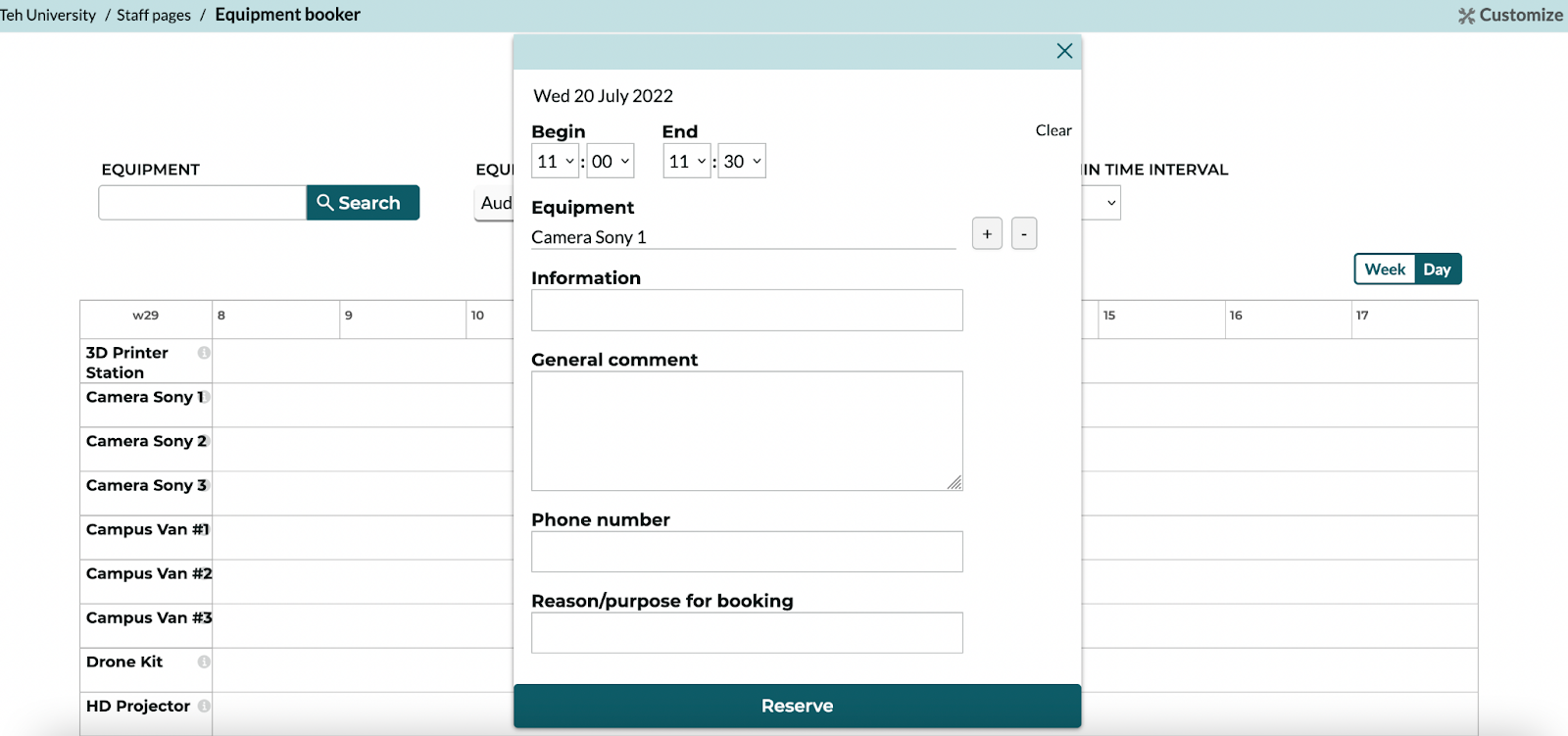
Note - the type of information to be included in this form is entirely configurable. You can also set up some workflows as part of the configuration. For example, if catering is needed, email the info to a caterer’s email address etc.
As all TimeEdit modules are integrated, any bookings made in TE Reserve will be visible to other modules (e.g. TE Core).
Booking / Request Workflows
Booking / Request Workflows
During the configuration process rooms can be configured to any of the following:
1) Reserve reservation type
Via Reserve reservation type the user will book a room immediately
2) Request reservation type
Via Request reservation type the room approver to will be required to either approve the requrest, change the room or allocate a room





