Using the Reservation List
In this video tutorial we look at using the Reservation List

Requirements
This video looks at:
- Finding the Reservation List
- Customising the Reservation List
- Searching the Reservation
- Filtering te Reservation List
- Adding Objects via the Reservation List
- Removing Objects via the Reservation List
- Replacing Object via the Reservation List
- Moving Objects via the Reservation List
- Using Automatic Object Selection
Key steps:
1. Introduction to the Reservation List 0:01
- Overview of previous videos on making, finding, and changing reservations.
- Purpose of the reservation list: to manage reservations more efficiently, especially in bulk.
2. Accessing the Reservation List 0:43

- Navigate to your default view.
- Click on the hamburger menu and select the reservation list option.
3. Setting the Date Interval 1:02

- The reservation list shows all reservations within the default date interval.
- Change the date interval by clicking on the gears/settings option:
- Relative date
- Absolute date interval
- Predefined time period.
4. Customizing the Reservation List View 1:28
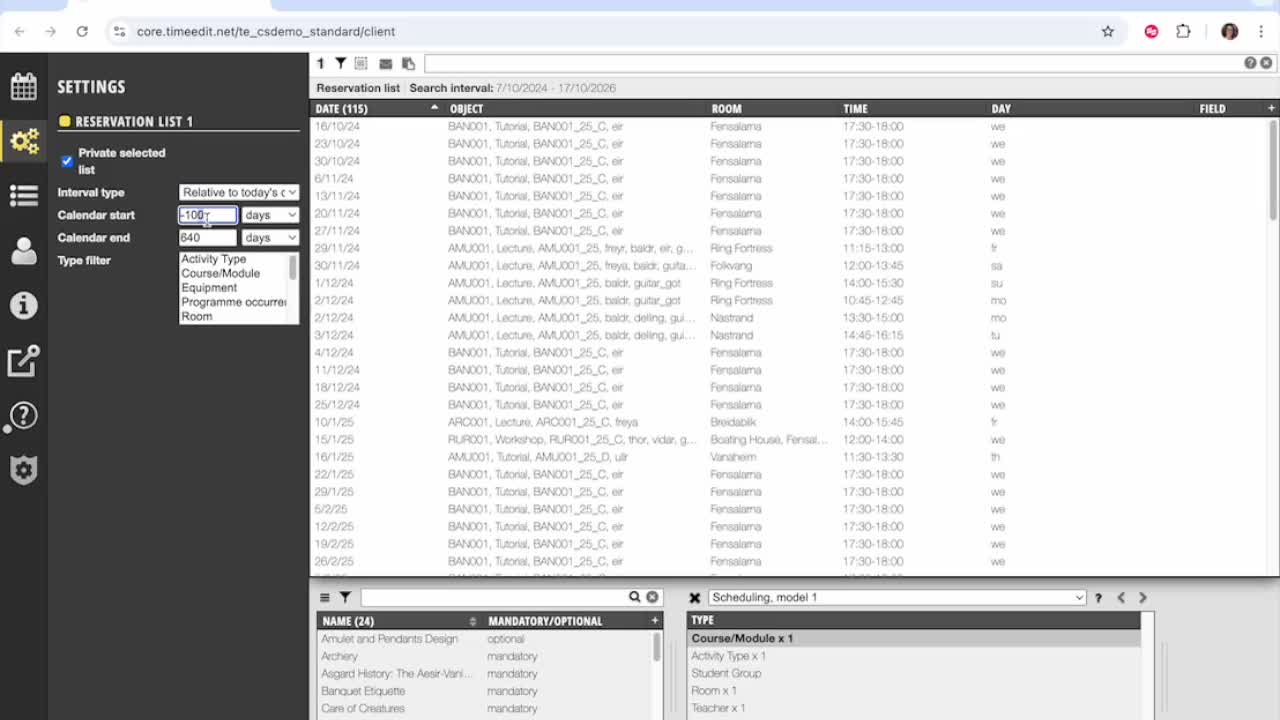
- Click the plus sign to update the reservation grid after setting the date range.
- Rearrange columns by dragging and dropping titles in the header.
- Adjust column widths using the toggle and reorder columns with arrows.
5. Searching within the Reservation List 2:04

- Use the funnel, search box, or selection list to filter results.
- Note: The search box does not support partial searches; it looks for the first letters of names.
6. Using Filters Effectively 3:04

- Create and save filter settings using the funnel.
- Common filters include:
- Reservations created by you.
- Filter by status and place.
- Limit reservations by reservation mode.
- Remember to remove filters after use.
7. Utilizing the Selection List 4:03
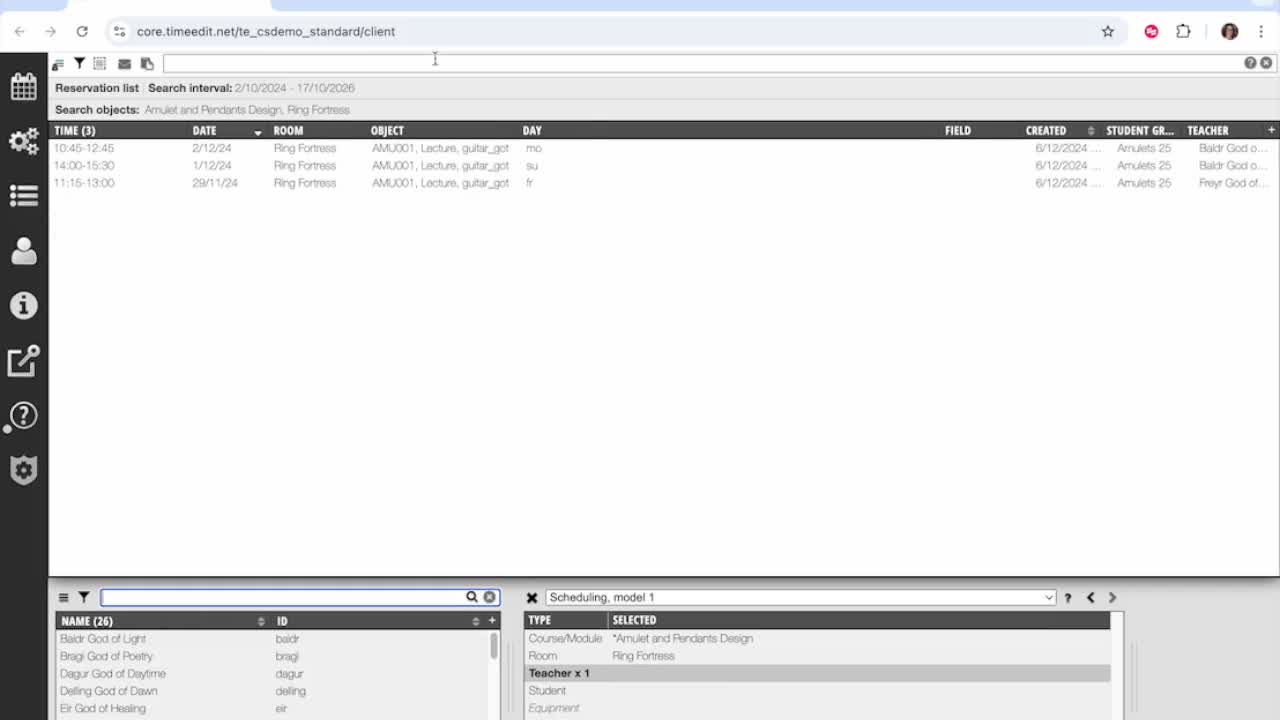
- The selection list narrows down search results based on selected criteria.
- Combine filters from the search box, funnel, and selection list for precise results.
8. Making Bulk Changes to Reservations 4:25

- Select multiple reservations using control click or the select button.
- Right-click to access options for bulk changes.
9. Adding or Removing Objects from Reservations 4:54

- Options for adding objects:
- Allow double booking.
- Add only if missing.
- Add to all reservations regardless of double booking.
- Confirm changes and copy updated reservation IDs.
10. Replacing or Moving Reservations 5:46
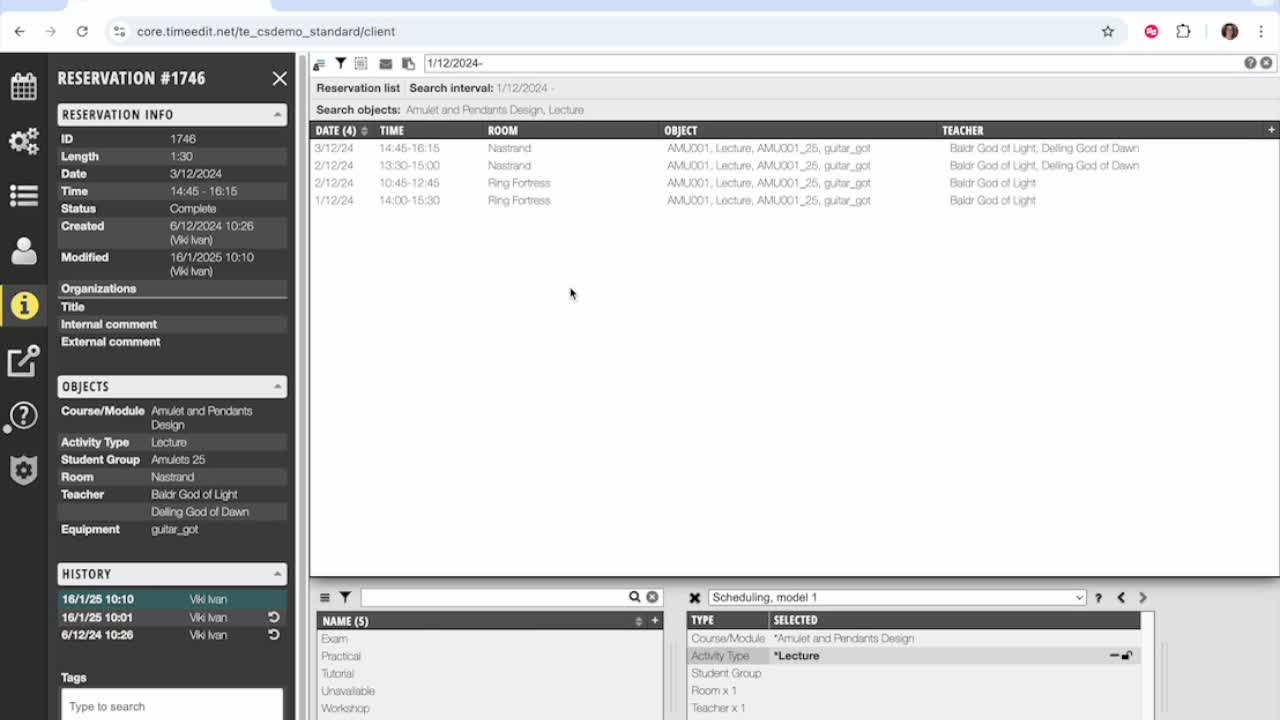
- Remove an object from multiple reservations.
- Replace an object by highlighting the old and selecting the new one.
- Move reservations in time or adjust their length.
11. Automatic Object Selection 6:26
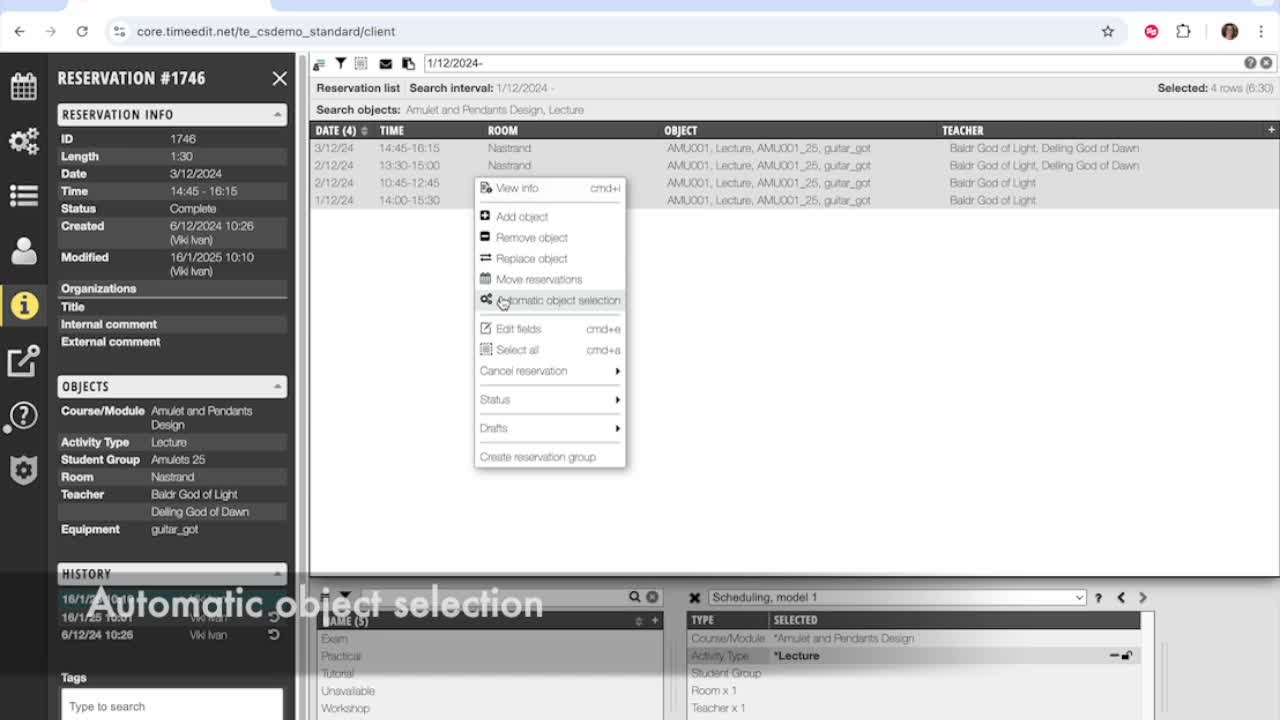
- Time Edit can automatically select objects for reservations.
- Option to use related objects or random selection from available objects.
12. Additional Options for Reservations 6:52

- Edit fields of selected reservations.
- Cancel selected reservations.
- Update reservation statuses.
- Create drafts or group reservations.
Check out our other videos in the series:
- Moving on from CMIS
- Moving on from TechOne
- Moving on from Semestry
- Making a Reservation
- Changing objects on reservations
- Moving reservations
- Cancelling and restoring reservations
- Using the Reservation List
- Virtual objects in a Reservations
- Reservation Modes, Data and Conflict Control
- Understanding the colours in Core
- Creating Views in Core
- The Waiting List, Conflict List and Request List






